There are several steps that must be done to verify your VA.gov email address with the Department of Veterans Affairs organization:
- Step 1: Login to your GitHub Account
- Step 2: Add the VA.gov email address to your profile
- Step 3: Accepting the Email Verification
Step 1: Login to your GitHub Account
If you do not already have a GitHub.com account, please follow the guide linked here: Getting Access to the Organization
If you already have a GitHub.com account, please go to GitHub.com now to authenticate:
- Press
Sign inat the top right corner
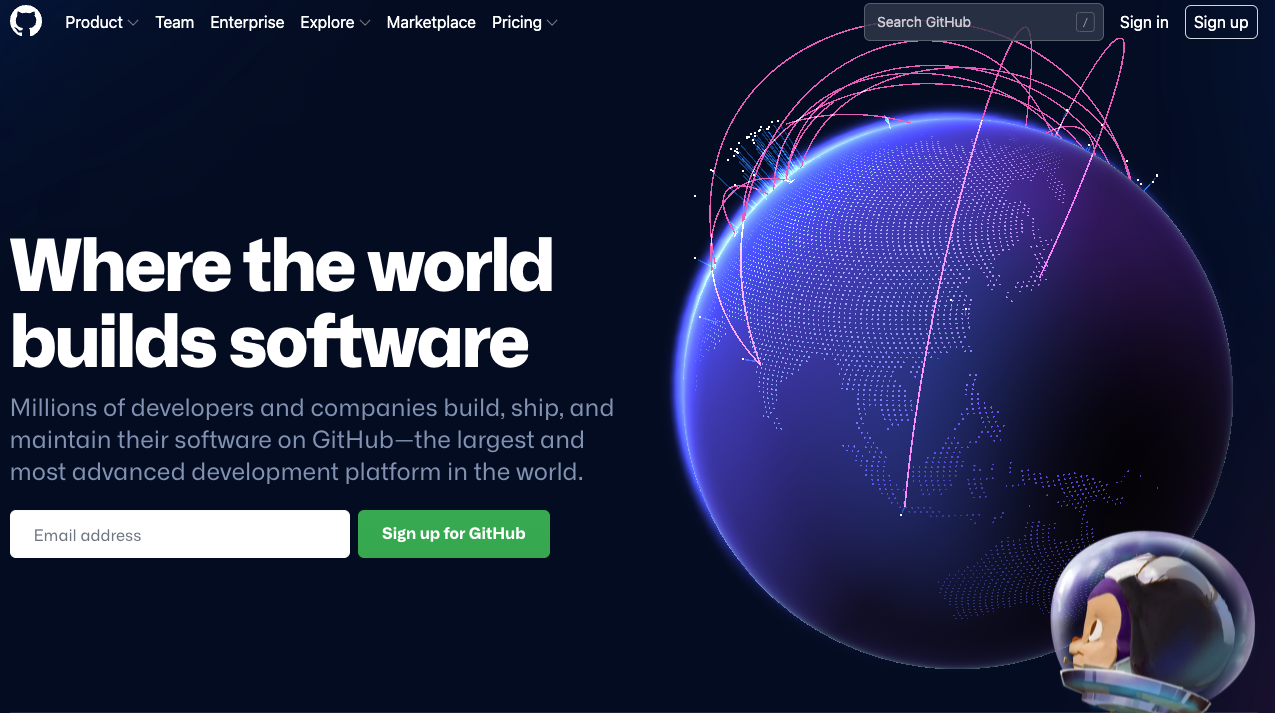
- Add your GitHub email address and credentials and press the green
Sign inbutton
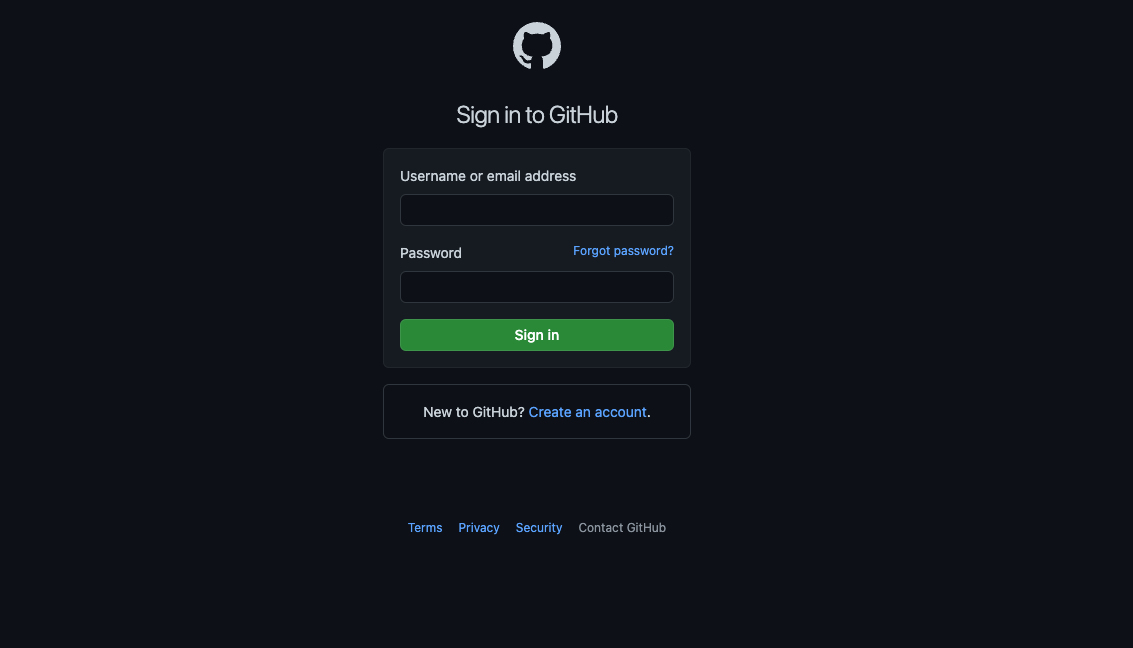
Step 2: Adding your email to your profile
Now that you have successfully logged in, you may click on this Email Settings link to view what emails you are currently utilizing.
Add your VA.gov email address in the center box under Add email address and press Add. This will trigger a verification email to be sent to your VA.gov email address that you will need to accept.

Step 3: Accepting the Verification
Once you have started the process to add your VA.gov email to your GitHub profile, you will receive an email from GitHub.com to verify that you have access to this email address. Please follow the steps below to complete this.
Accepting your email verification for your profile
To accept your verification email to link your VA.gov email address to your GitHub.com profile:
-
Open the verification email you received. Below is a screenshot of the Email title you will be looking out for. It could be located in your Inbox, External box, Spam/Junk

-
Click in the Green Box that is located in the middle of the email
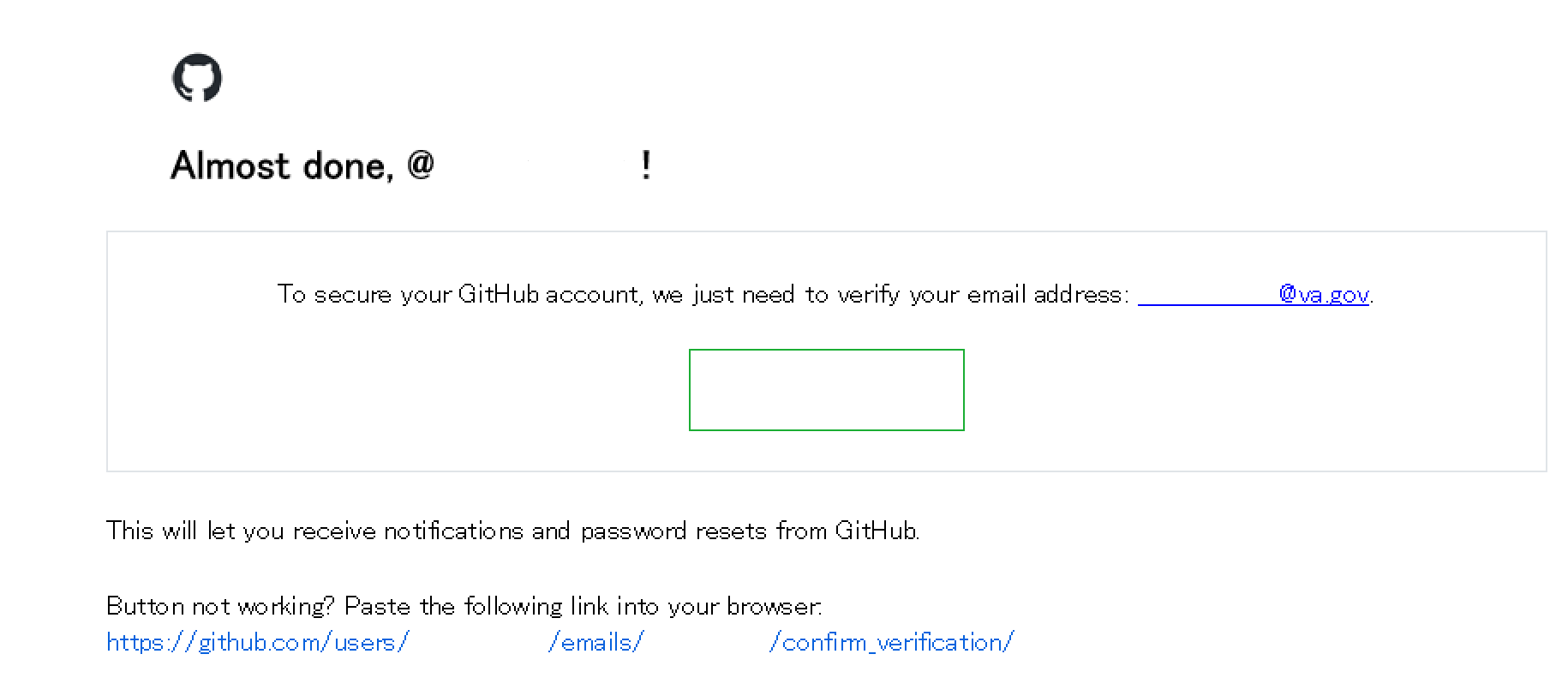
-
You have now have verified your VA.gov email address and can begin using it in conjunction with your profile!
 GitHub Handbook
GitHub Handbook