There are several steps that must be done to gain access to the Department of Veterans Affairs organization:
- Step 1: GitHub.com Account
- Step 2: 2-Factor Authentication
- Step 3: Access to the Department of Veterans Affairs Organization
- Step 4: Accepting the Invitation
Step 1: GitHub.com Account
If you do not already have a GitHub.com account, please follow the steps outlined below.
If you already have a GitHub.com account, please add and/or verify you have done the following and proceed to Step 2: 2-Factor Authentication:
- Add your VA email address, if you have one, to your GitHub profile emails.
- Add your human-readable name to your GitHub profile.
If you will be contributing to public repositories in the VA organization then you will need to ensure that your
va.govemail address is hidden from public view. See our discussion post on the subject for instructions.
If you don’t yet have a GitHub.com account, follow the official instructions in the GitHub Documentation to create a new GitHub.com account.
Note: If you receive a notice that your email is already in use, but you don’t already have a GitHub.com account, this is likely because your “@va.gov” email address is already in use in the VA’s Enterprise Managed Users instance. To create a new account on GitHub.com, you will need to request an email alias from the Active Directory team by opening an issue in YourIT. Follow our guide here on how to request an email alias: Requesting an Email Alias > Once you have an email alias, use that email address to create a new GitHub.com account.
Step 2: 2-Factor Authentication
For the VA, you must set up Two-Factor Authentication on your GitHub.com account prior to joining the Department of Veterans Affairs organization on GitHub.com. To get this set up, please follow the instructions below.
If you already have a GitHub.com account and have 2FA set up, please proceed to Step3: Requesting access to the Department of Veterans Affairs Organization.
If you don’t yet have a GitHub.com account and have 2FA set up, follow the official instructions in the GitHub Documentation to configure 2FA.
Step 3: Access to the Department of Veterans Affairs Organization
Once you have your GitHub.com account and have set up 2FA, you will need to request access to the Department of Veterans Affairs organization. You or someone who has access to the site below will need to request your access to the VA organization. Please note that approvals of non-VA emails may take a little longer to process.
Inside the VA network
- Visit https://vaww.oit.va.gov/services/github/ and request access
Outside the VA network
- Have another user, your PM, or COR that has GitHub access submit a request on your behalf in department-of-veterans-affairs/github-user-requests repository
Once you have received your invitation, proceed to Step 4: Accepting the Invitation.
Step 4: Accepting the Invitation
Once you have requested access, you will receive an email from GitHub.com to accept the invitation to the Department of Veterans Affairs organization. Please follow the steps below to complete this.
Accepting your invitation to the organization
To accept your invitation to the Department of Veterans Affairs organization within GitHub.com:
-
Open the invitation email you received. It could be located in your Inbox, External box, Spam/Junk
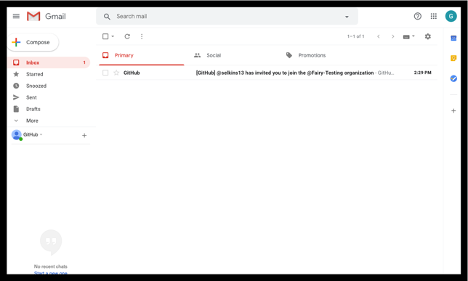
-
Click on the “Join @…” link in the body of the email
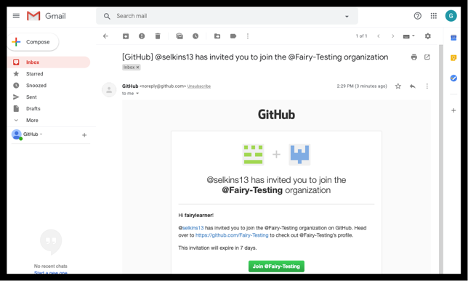
-
If you cannot find the invitation in your email, you can navigate directly to the organization’s page and select “View invitation”
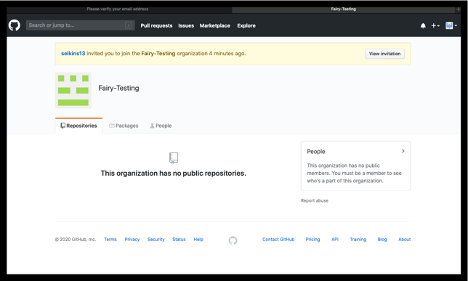
-
Select “Join …” for the organization want to join.
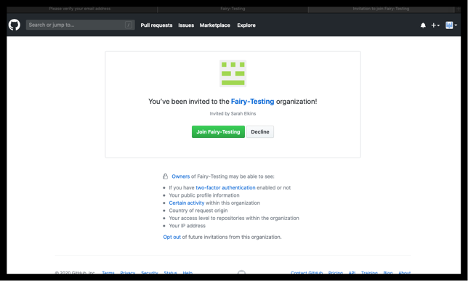
-
You have now joined the organization and can be added to repositories and teams by the repository administrators.
 GitHub Handbook
GitHub Handbook